All payments shall be made at any of the accredited payment facilities thru Bills payment of the following:
Payment of Tuition, Entrance Examination and Other School Fees

Bills Payment

Bills Payment

Bills Payment

Account Number: 0301174411
over-the-counter payment
Account Name: Lyceum of the Philippines University Batangas Inc.
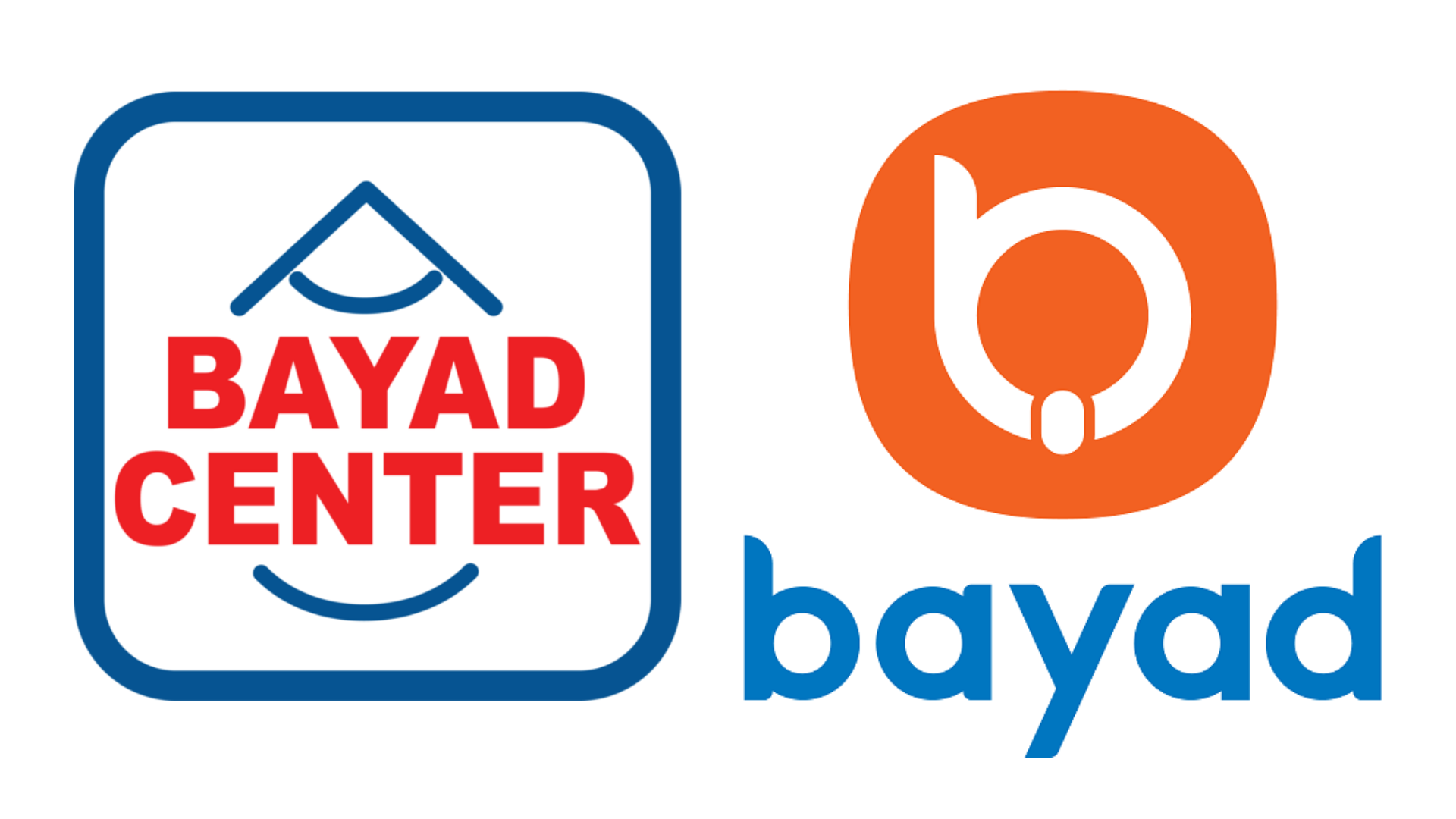
Bills Payment
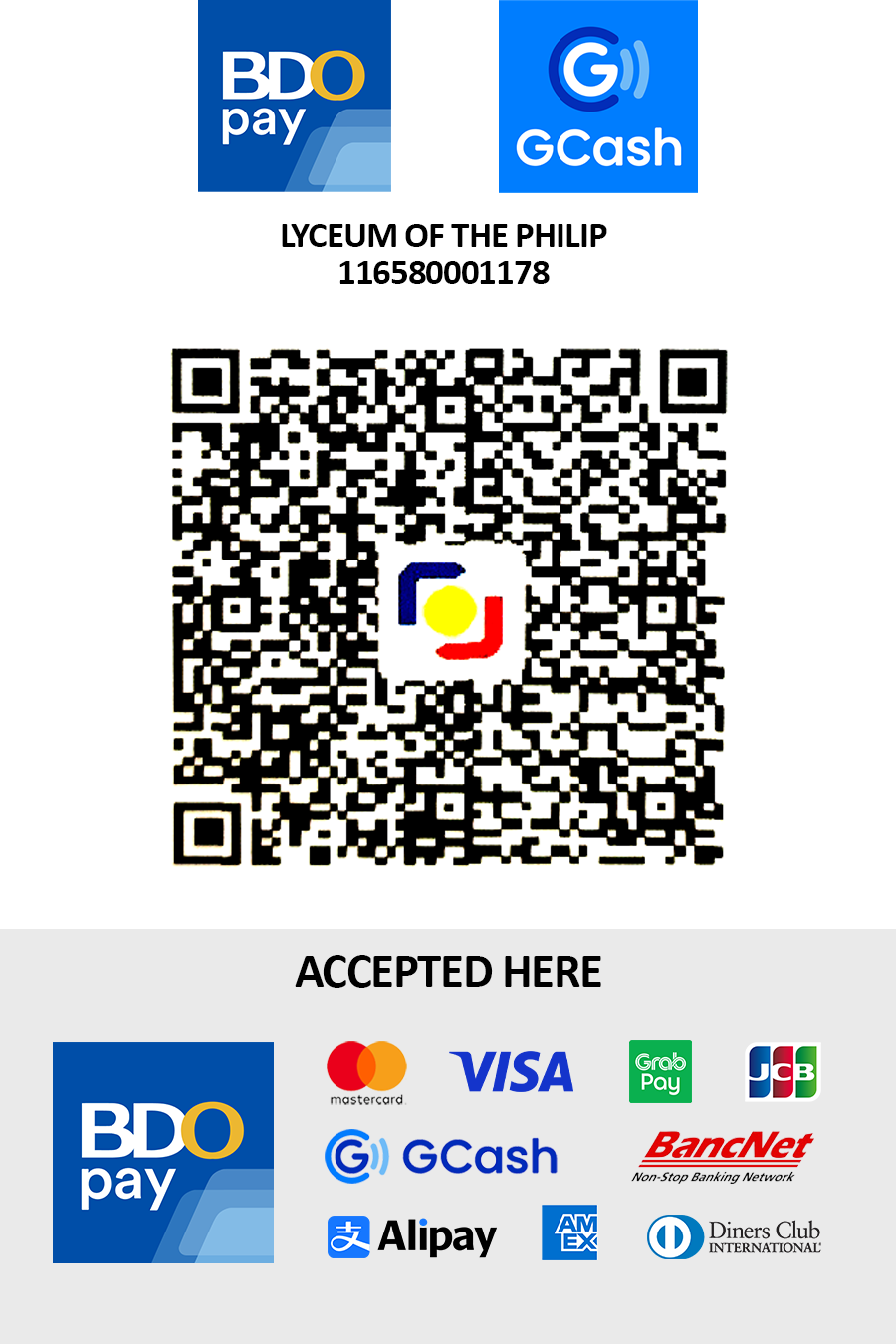
Scan QRcode
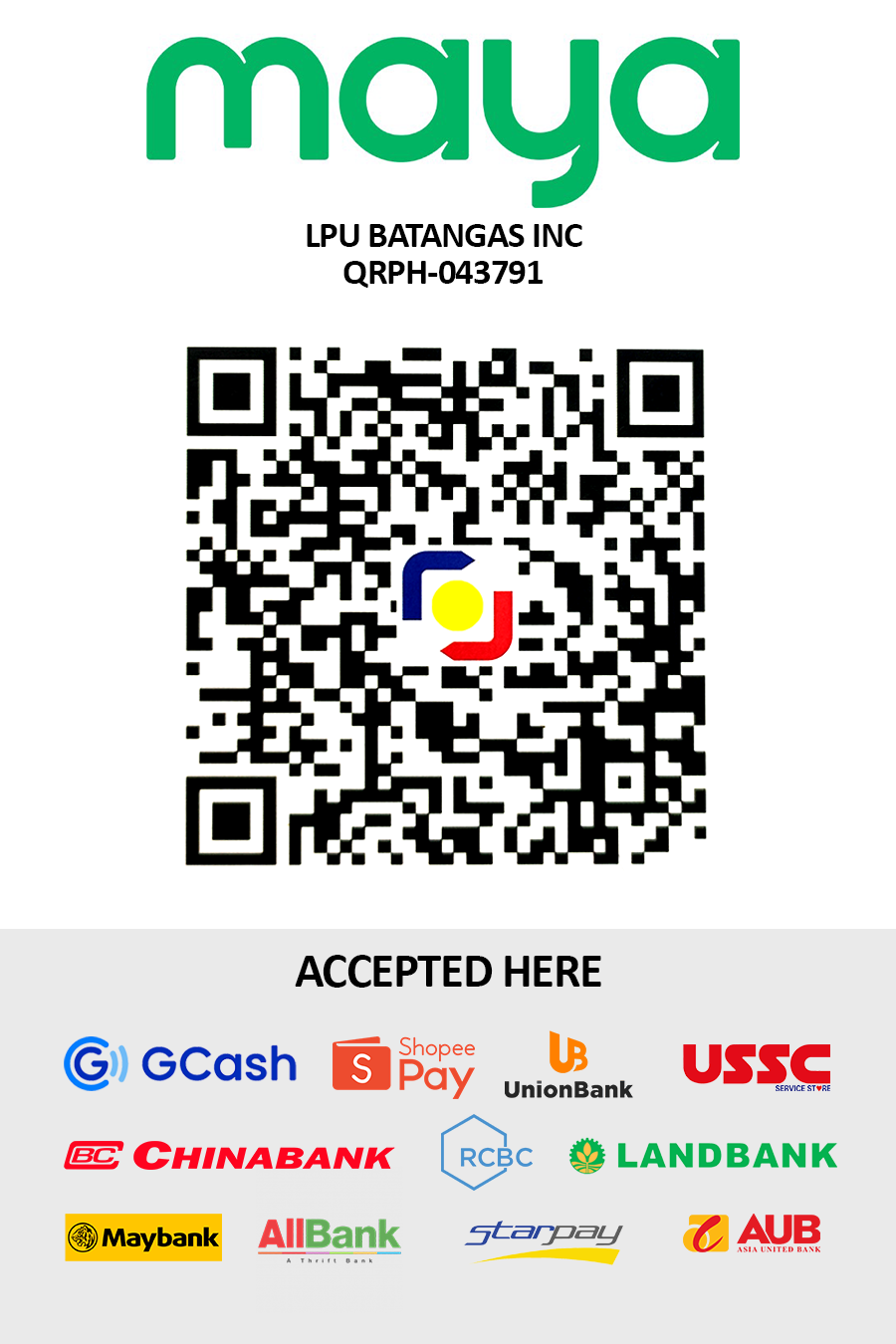
Scan QRcode
For your convenience, you may opt to pay via these specified payment facilities/channels:
BPI Bills Payment
BPI Online and Mobile Banking (Bills Payment)
Note: To pay online, you need to enroll LPU Batangas as your Biller
1. Log in to your BPI Account
2. Choose “Other Services” then “Manage Recipient”
- Click “+ Add New Recipient”
4. Select Type of Recipient = Biller
- Biller = LYCEUM OF THE PHILS UNIV-BAT
- Reference # = (Student # for old students / 99220000 for new students)
5. Confirm Details and Enter your OTP
(You will receive a confirmation that your enrollment was successful)
*After your enrollment as Biller, you can now pay your fees*
6. Go to Home then choose “Payment/Load”
7. Fill out details
- Pay from : Your account
- Amount : ***
- Pay to : LPUBAT
- Notes : Name of Student
8. Check your details then click “Confirm”
9. Screenshot the Confirmation Receipt
To PAYBiller Lyceum of the Philippines University – Batangas, Inc.
To pay a merchant via BPI Online, please follow the procedure below:
1. Log-on to https://online.bpi.com.ph
2. Select Payments/Load
3. Select the Account you will pay from
4. Key-in the amount to be paid
5. Select “LYCEUM OF THE PHILS UNIV-BAT” from your list of enrolled billers
6. Select appropriate Frequency and fill in the Notes portion – please put the STUDENT NAME, STUDENT NUMBER and type of payment (down payment, prelim, midterm, semi-finals, finals, dorm)
7. Continue with the payment by clicking “Next”.
8. Confirm the payment by clicking “Confirm”.
9. Bills Payment requires One-Time-PIN (OTP) as added security. The OTP will be sent to your registered mobile number with BPI. To confirm the mobile number where the OTP will be sent, click “Yes, send me the code”.
10. Key in the OTP received, and click “Submit”
11. A confirmation page will appear after a successful bill payment transaction. This will serve as proof of your payment. Please email the confirmation to: [email protected]
BDO Bills Payment
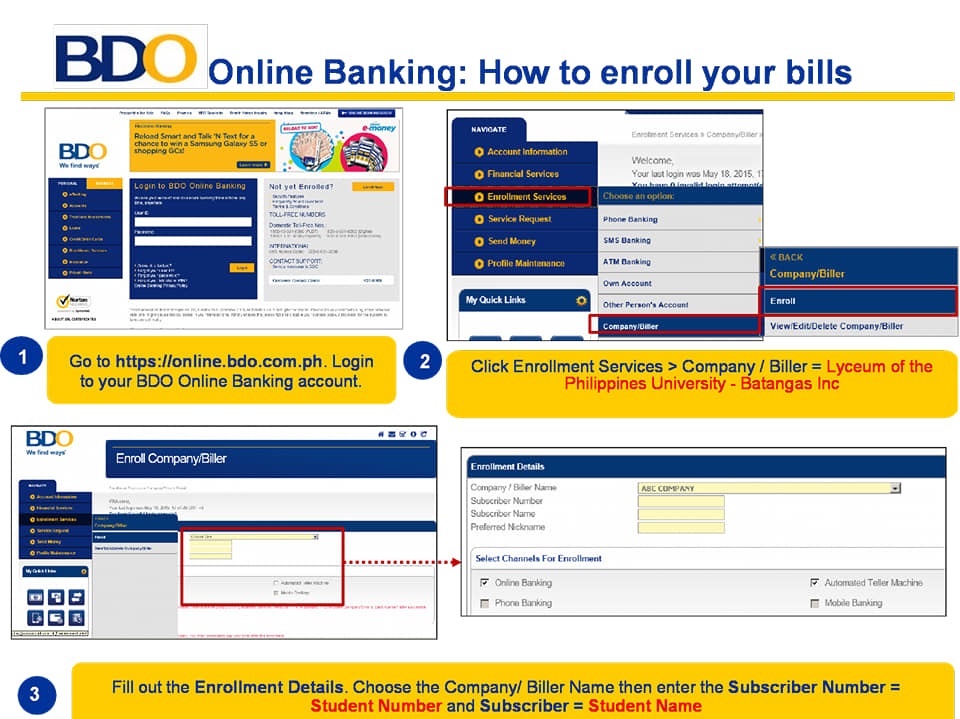
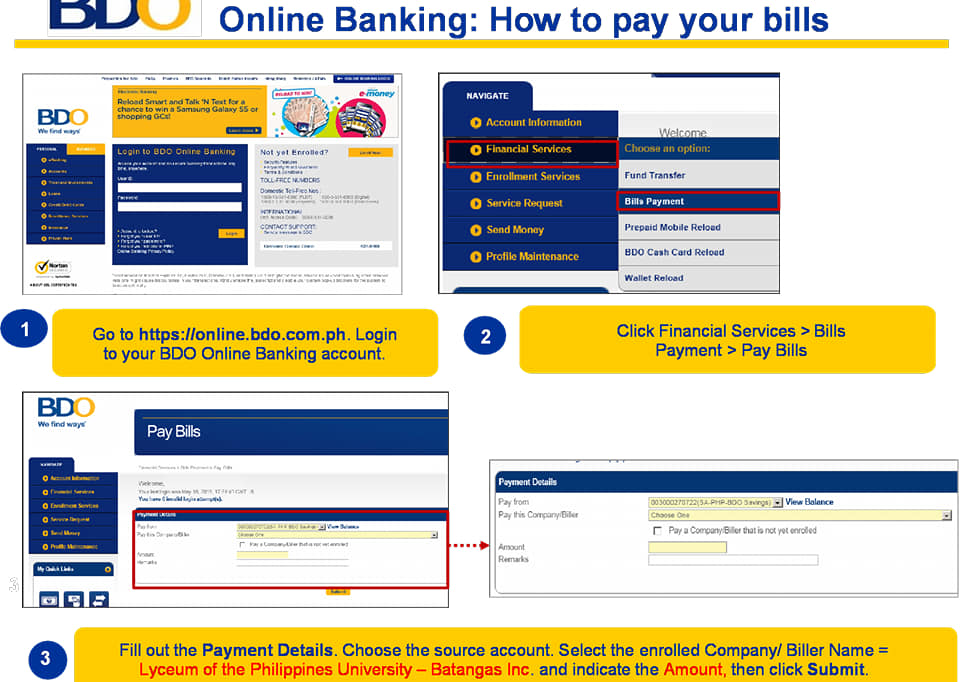
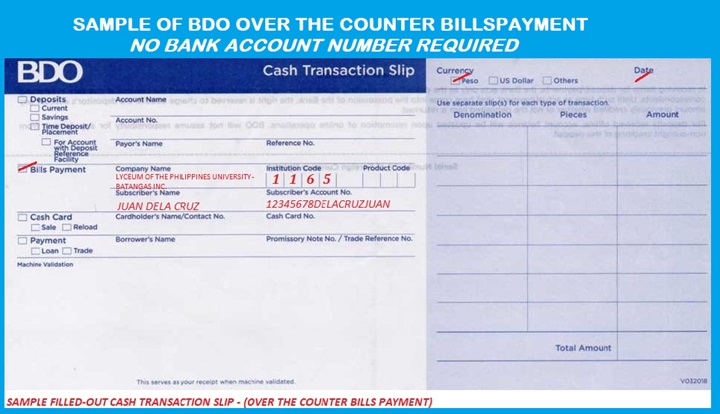
RCBC Bills Payment
RCBC Online and Mobile Banking
Bills Payment
1. Log in to your RCBC Account
2. Choose “Pay Bills”
3. Select your source of account
4. Select Biller: Lyceum of the Phils. University – Batangas
5. Complete details:
- Reference number: Student # / 99220000 for new students
- Amount: ***
6. Review details then tap “Submit”
7. Enter your transaction password (OTP) then tap “Confirm”
8. Check your SMS or E-mail for the confirmation receipt.
GCash Payments
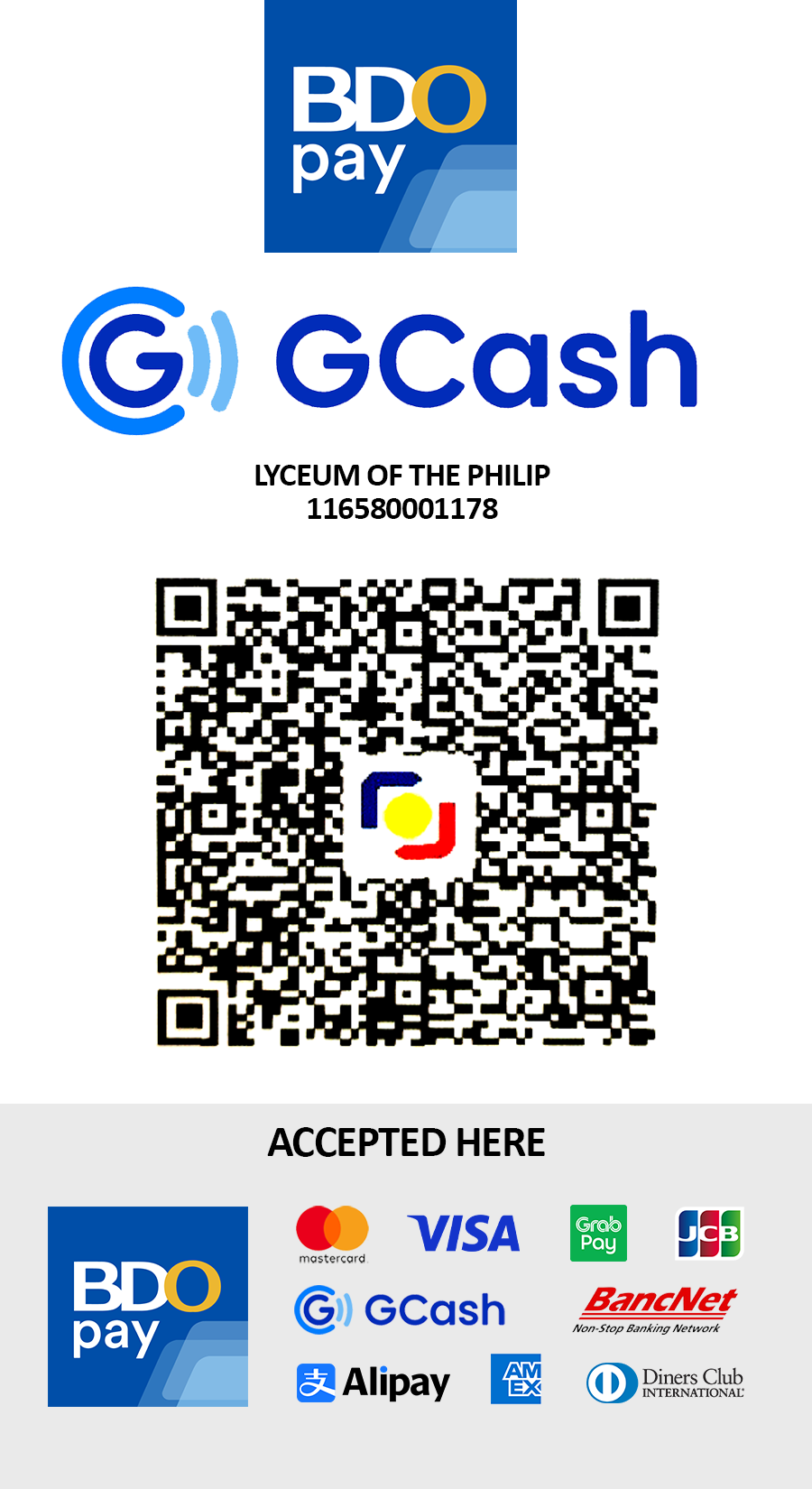
GCASH STATIC QR DISPLAY
- Open Gcash Application.
- Tap QR at the bottom part of the home screen of your Gcash application.
- Scan the merchant QR Code.
- The merchant name will be reflected on the screen, where you can input the amount
- Press ‘’Send payment’’ or ‘’Pay’’.
- You will receive a confirmation message in the application via SMS for your successful transaction.
- Present the confirmation message to the cashier’s office or send to Cashier’s email ([email protected]) or FB page at LPU-Batangas Cashier together with full name, student number / applicant’s program.
PayMaya Payments
MAYA STATIC QR DISPLAY
- Tap “Pay with QR” at the bottom part of the home screen of your Maya app
- Scan the merchant’s QR code
- The merchant name will be reflected in your screen, where you can input the amount
- Press “Send Payment” or “Pay”
- You will receive a confirmation message in the app and via SMS for your successful transaction
- Present the confirmation message to the merchant
VIA MAYA TERMINAL
- Tap “Pay with QR”
- Scan the merchant’s QR code displayed in the Maya Terminal device
- The merchant name and total amount to be paid will be reflected in your screen
- Press “Send Payment” or “Pay”
- You will receive a confirmation message in the app and via SMS for your successful transaction
- Present the confirmation message to the merchant
ONLINE Credit/Debit Card Payments
ONLINE Mobile Wallet/QR Code Payment
- BPI Bills Payment
-
BPI Bills Payment
BPI Online and Mobile Banking (Bills Payment)
Note: To pay online, you need to enroll LPU Batangas as your Biller
1. Log in to your BPI Account
2. Choose “Other Services” then “Manage Recipient”- Click “+ Add New Recipient”
4. Select Type of Recipient = Biller
- Biller = LYCEUM OF THE PHILS UNIV-BAT
- Reference # = (Student # for old students / 99220000 for new students)
5. Confirm Details and Enter your OTP
(You will receive a confirmation that your enrollment was successful)*After your enrollment as Biller, you can now pay your fees*
6. Go to Home then choose “Payment/Load”
7. Fill out details- Pay from : Your account
- Amount : ***
- Pay to : LPUBAT
- Notes : Name of Student
8. Check your details then click “Confirm”
9. Screenshot the Confirmation ReceiptTo PAYBiller Lyceum of the Philippines University – Batangas, Inc.
To pay a merchant via BPI Online, please follow the procedure below:
1. Log-on to https://online.bpi.com.ph
2. Select Payments/Load
3. Select the Account you will pay from
4. Key-in the amount to be paid
5. Select “LYCEUM OF THE PHILS UNIV-BAT” from your list of enrolled billers
6. Select appropriate Frequency and fill in the Notes portion – please put the STUDENT NAME, STUDENT NUMBER and type of payment (down payment, prelim, midterm, semi-finals, finals, dorm)
7. Continue with the payment by clicking “Next”.
8. Confirm the payment by clicking “Confirm”.
9. Bills Payment requires One-Time-PIN (OTP) as added security. The OTP will be sent to your registered mobile number with BPI. To confirm the mobile number where the OTP will be sent, click “Yes, send me the code”.
10. Key in the OTP received, and click “Submit”
11. A confirmation page will appear after a successful bill payment transaction. This will serve as proof of your payment. Please email the confirmation to: [email protected]
- BDO Bills Payment
-
BDO Bills Payment
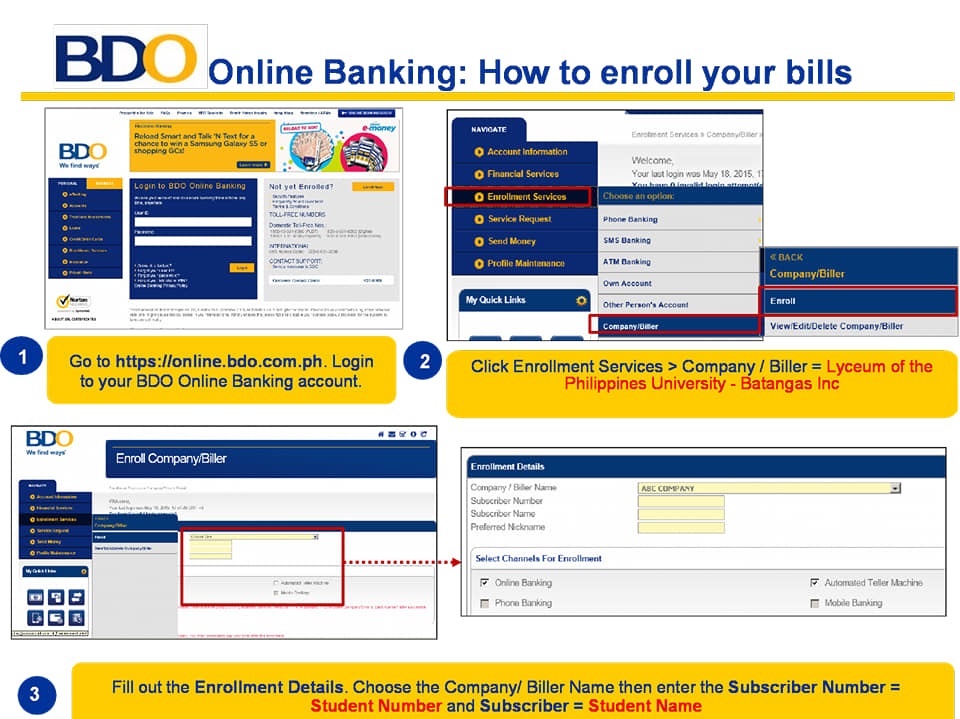
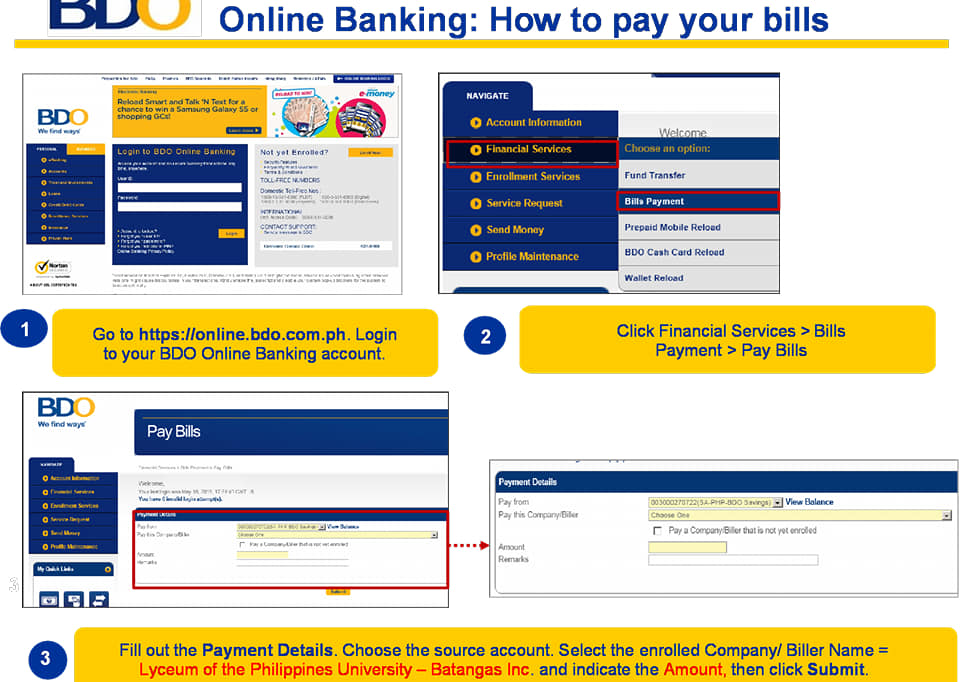
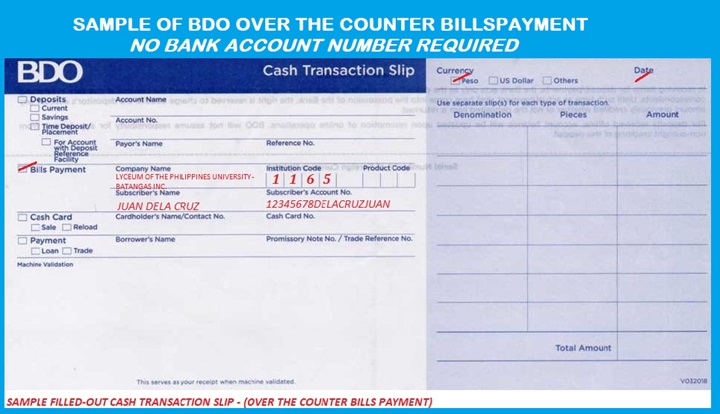
- RCBC Bills Payment
-
RCBC Bills Payment
RCBC Online and Mobile Banking
Bills Payment
1. Log in to your RCBC Account
2. Choose “Pay Bills”
3. Select your source of account
4. Select Biller: Lyceum of the Phils. University – Batangas
5. Complete details:
- Reference number: Student # / 99220000 for new students
- Amount: ***
6. Review details then tap “Submit”
7. Enter your transaction password (OTP) then tap “Confirm”
8. Check your SMS or E-mail for the confirmation receipt.
- BDO/GCash
-
GCash Payments
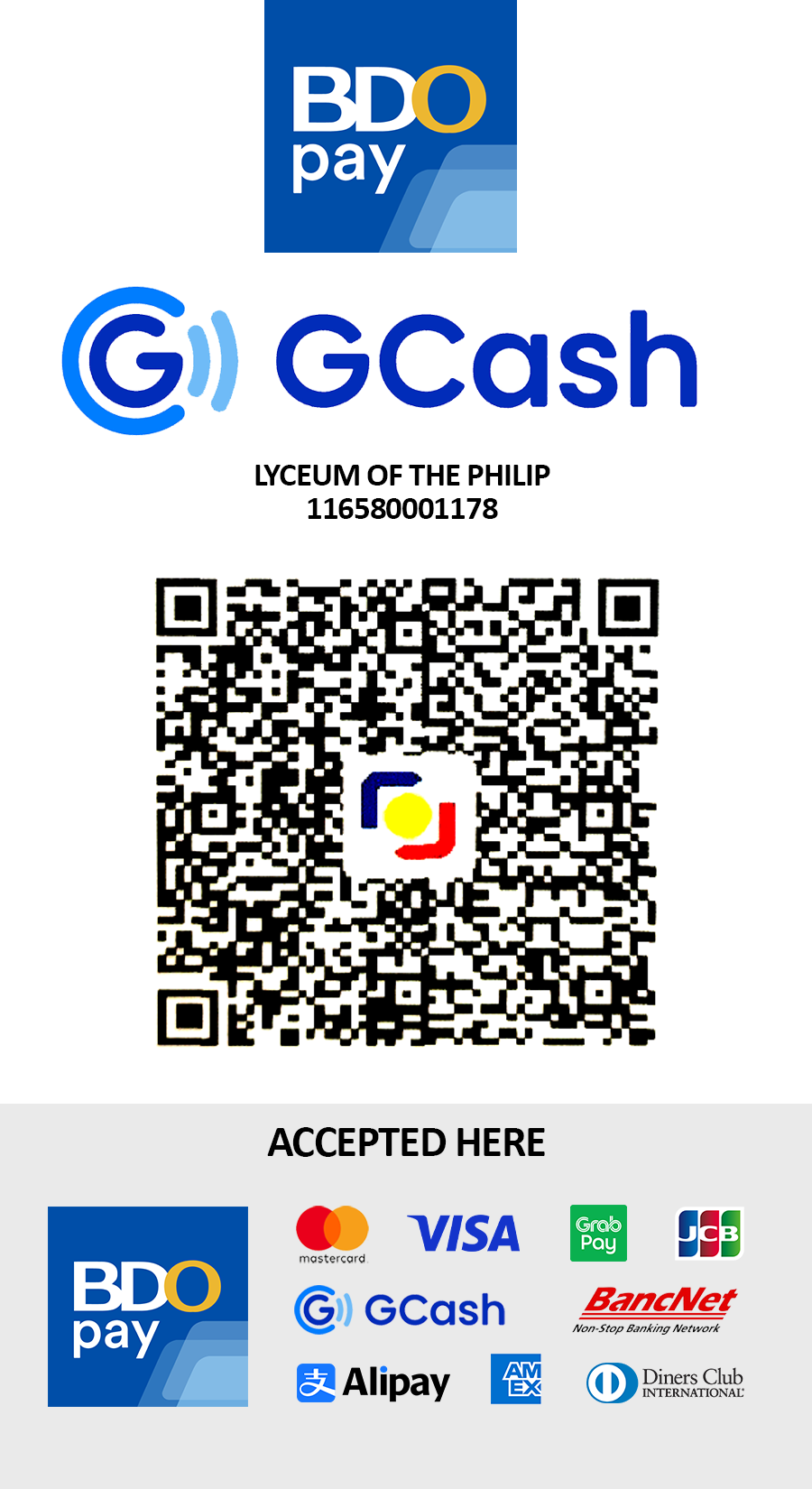
GCASH STATIC QR DISPLAY
- Open Gcash Application.
- Tap QR at the bottom part of the home screen of your Gcash application.
- Scan the merchant QR Code.
- The merchant name will be reflected on the screen, where you can input the amount
- Press ‘’Send payment’’ or ‘’Pay’’.
- You will receive a confirmation message in the application via SMS for your successful transaction.
- Present the confirmation message to the cashier’s office or send to Cashier’s email ([email protected]) or FB page at LPU-Batangas Cashier together with full name, student number / applicant’s program.
- PayMaya
-
PayMaya Payments
MAYA STATIC QR DISPLAY
- Tap “Pay with QR” at the bottom part of the home screen of your Maya app
- Scan the merchant’s QR code
- The merchant name will be reflected in your screen, where you can input the amount
- Press “Send Payment” or “Pay”
- You will receive a confirmation message in the app and via SMS for your successful transaction
- Present the confirmation message to the merchant
VIA MAYA TERMINAL
- Tap “Pay with QR”
- Scan the merchant’s QR code displayed in the Maya Terminal device
- The merchant name and total amount to be paid will be reflected in your screen
- Press “Send Payment” or “Pay”
- You will receive a confirmation message in the app and via SMS for your successful transaction
- Present the confirmation message to the merchant
- Credit/Debit Card
-
ONLINE Credit/Debit Card Payments
- Mobile Wallet/QR Code Payment
-
ONLINE Mobile Wallet/QR Code Payment
IMPORTANT: Those who will opt to pay via other payment facilities, online banking, e-wallets, and remittances must do the following:
1. Students/applicants must email/send deposit slip/confirmation receipt to [email protected] or Facebook@LPU-Batangas Cashier together with their full name, student no./applicant no. and program.
2. Upon receipt of proof of payment via Email or Facebook Messenger:
- Payments made thru the Bills payment Facility of BPI, BDO, RCBC branches will be receipted and posted to the student’s account on the following day after proof of payment has been received (excluding Saturday, Sunday, and holidays).
- Direct Deposit (Landbank), E-wallet payments, remittances, and fund transfers from banks not listed herein will take 2-3 days or more to post to the student’s account.
3. Payment history may be viewed on the student portal.
LPU-Batangas Office Contact Details
For any further help or assistance, please contact us via text, call or email or thru Facebook Messenger:
Cashier’s Office
Admissions Office
Registrar
Scholarship Office
Accounting
Counseling and Testing Center
Management Information Systems
TALK TO US TODAY!
Send us your inquiries and we would be glad to answer them.
